Engagement is key when building your online community, as it will help you maintain and increase the core of your users. This tutorial will delve into the concept of Broadcast Channels, a unique feature offered by Amity Chat SDK that enhances engagement and can be used as a complementary tool for Push Notifications.
We will explore how these channels, primarily adopted by corporate users for product promotion and announcements, can be leveraged to enhance your reach and engagement. With the ability to send messages to any community or live channel, Broadcast Channels offer a powerful tool for marketing and organizational communication. Stay tuned as we unravel the potential of Broadcast Channels in driving awareness and engagement.
Pre-requisites
Before we dive into the details, here are a few things you’ll need:
- An ASC Portal account;
- An ASC Console Account;
- Basic understanding of Amity’s Chat SDK;
- An app instance integrated with your platform (Could use our UI Kit as a sample project).
Note: If you haven’t already registered for an Amity account, we recommend following our comprehensive step-by-step guide on how to create your new network.
Step 1: Understanding Broadcast Channels
Broadcast Channels are a unique type of channel offered by Amity’s Chat SDK. Unlike other channel types, Broadcast Channels only allow admin users to send messages, and everyone else in the channel will be under read-only mode. This makes them an ideal tool for one-way communication, such as product promotions, announcements, or any other form of mass communication.
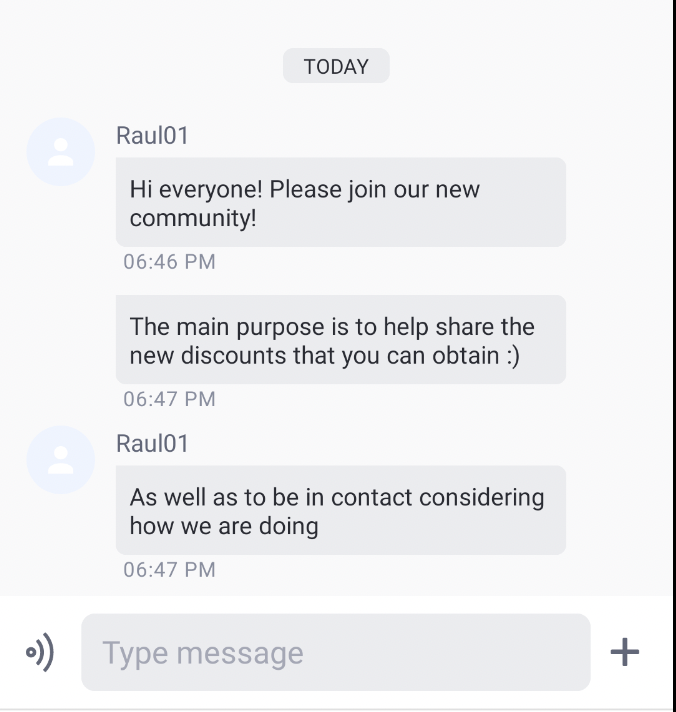
Step 2: Creating a Broadcast Channel
Creating a Broadcast Channel is straightforward. However, it’s important to note that Broadcast Channels can only be created via the ASC console, not through the SDK. This ensures that only authorized users can create and manage these channels.
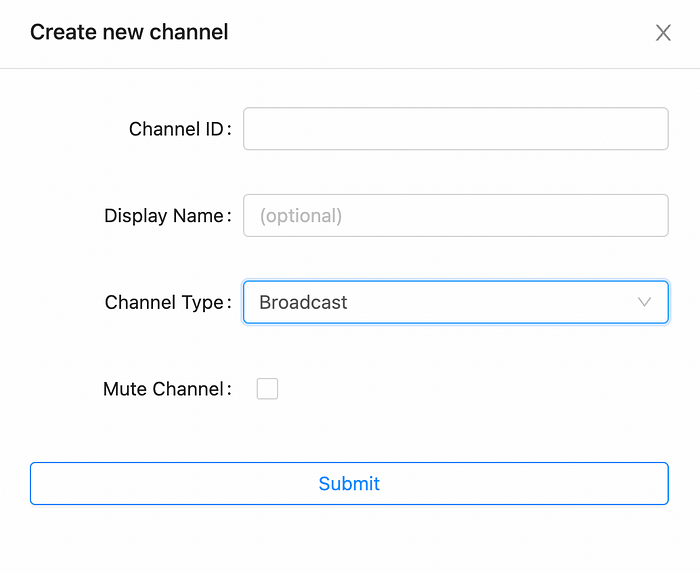
Step 3: Sending Messages
Once your Broadcast Channel is set up, you can start sending messages. Remember, only admin users can send messages in a Broadcast Channel. These messages can be sent to any community or live channel, but not to conversation channels. This allows you to reach a wide audience with your messages.
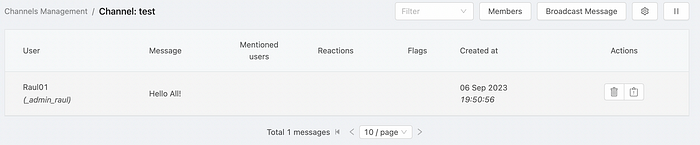
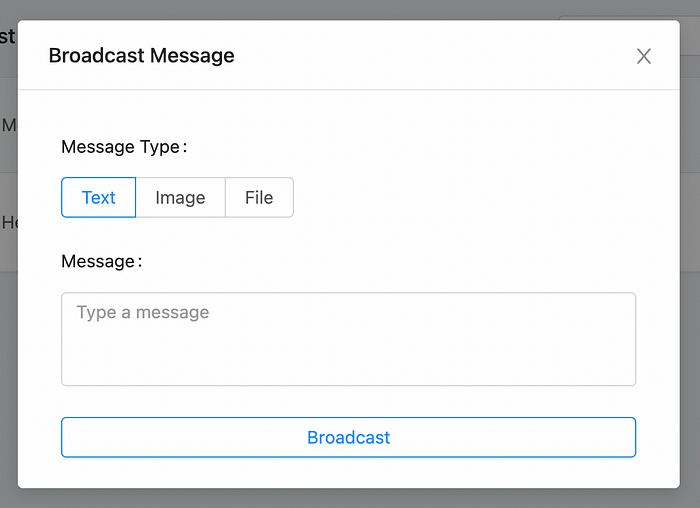
Step 4: Leveraging @mention Feature
Broadcast Channels support the @mention feature. This means you can mention a specific user or all users in the channel in your messages. This can be particularly useful when you want to draw attention to a specific point or announcement.
Step 5: Monitoring and Moderation
As an admin, you have access to all moderation tools for your Broadcast Channel. This includes the ability to ban or unban users, mute or unmute users, and more. This ensures that you have complete control over the channel and its content.
Final Thoughts
Broadcast Channels offer a powerful tool for businesses and organizations to communicate with their audience and take engagement one step further. Whether you’re making an important announcement, promoting a new product, or simply keeping your audience informed, Broadcast Channels can help you amplify your reach and engagement. However, it’s important to use this tool responsibly and ensure that your messages are relevant and valuable to your audience.
Amity Chat SDK provides a robust and flexible platform for building chat applications. With features like Broadcast Channels, combined with Push Notifications, it offers a wide range of possibilities for enhancing communication and engagement. So, why wait? Start exploring the potential of Broadcast Channels today!


