In this tutorial, we will delve into the art of chat customization, offering valuable insights into how easy it can be to enhance your communication experience. Discover the significance of tailoring your chats to individual preferences and fostering more meaningful interactions with effortless personalization.
For this purpose, we will be using Amity Chat SDK, which provides a powerful set of pre-built instant chat messaging features to enable in-app social experiences and fuel user engagement. With support for a range of platforms and programming languages, the SDK is a flexible and scalable solution for building messaging apps.
The Amity Chat UI Kit for Amity Social Cloud is a development kit with a user interface to enable fast integration of standard Amity Chat into new or existing applications. Themes allow you to apply your style through colors and fonts, as well as special use cases such as having a bubble plug-in that can be added to your web, which we will explore in the last part.
Note: If you haven’t already registered for an Amity account, we recommend following our comprehensive step-by-step guide on how to create your new network.
Pre-requisites:
- An Amity Account
- An Amity API Key
- Access to Amity Web OpenSource Chat UI Kit
So now let’s see the steps on how to get the Web Chat UIKit ready and then where you can customize its theme or some of the use cases that can be achieved!
Install Web UIKit
To ensure a seamless chat customization experience at the core of your project, you’ll need to import and decorate your application with the UiKitProvider. This essential step lays the groundwork for effortless integration of the chat interface’s design elements and customization options.
Setup & Authentication
Before you can fully utilize the AmityUIKitProvider you must first set up an API key. This key is essential to access the Amity UIKit effectively. To begin, ensure you have a valid API key, which you can find in the Amity Social Cloud Console after logging in.
Follow these steps: Click on “Settings” to expand the menu, then select “Security”.
Within the Security page, locate the API key in the Keys section.
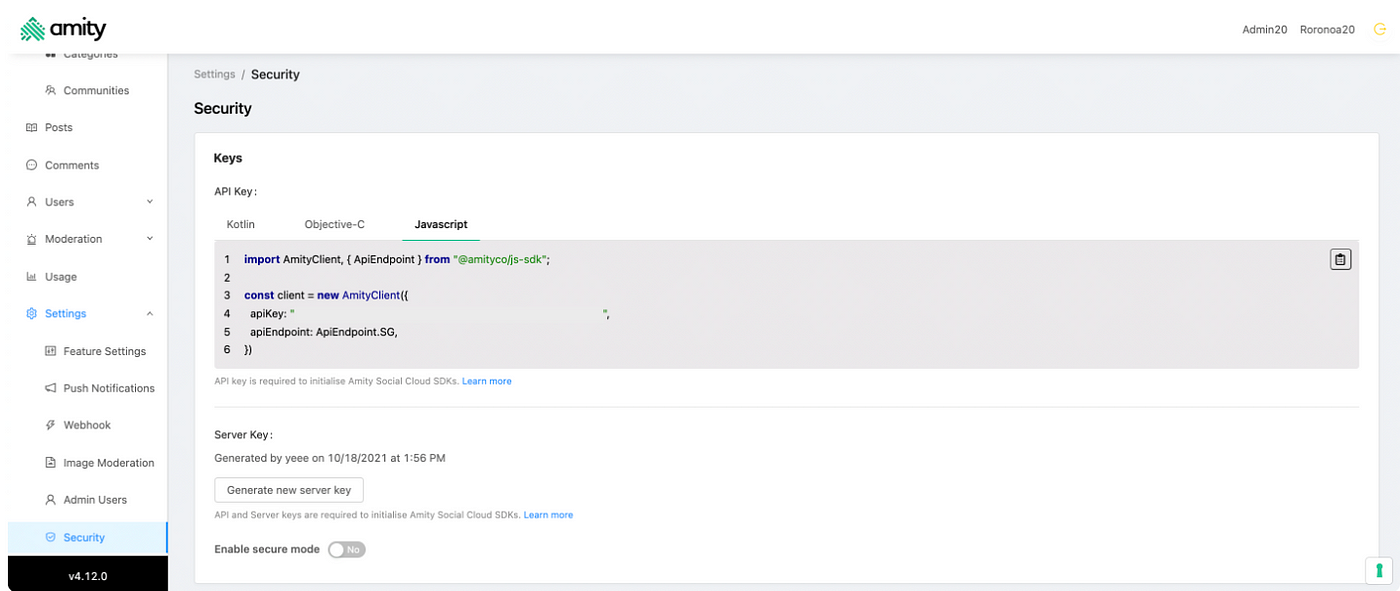
Once you have your API key, you can integrate the AmityUIKitProvider into your application. Make sure to place the provider only once at the top of your application. Placing multiple providers can lead to connection problems. The provided code snippet demonstrates how to use the AmityUIKitProvider in your application. By passing the necessary parameters like apiKey, apiEndpoint, userId, and displayName, you ensure a seamless connection with the Amity services, enabling you to enhance your chat customization and create a richer communication experience for your users.
Theme customization
Our Chat UI Kit already features an appealing design out of the box, but what if you want to give it a more personalized touch? With chat customization, you have the power to tailor the theme to match your brand’s aesthetics and create a more engaging user experience. Let’s explore the available customization options for both colors and typography.
Colors: The Amity UIKit relies on a thoughtfully curated set of declared colors, carefully chosen to simplify the design process for developers like you. These colors are intelligently rendered at appropriate shades, effectively communicating various states and interactions to the users. By customizing the color scheme, you can infuse your chat interface with your brand’s identity, making it instantly recognizable and memorable for your users.
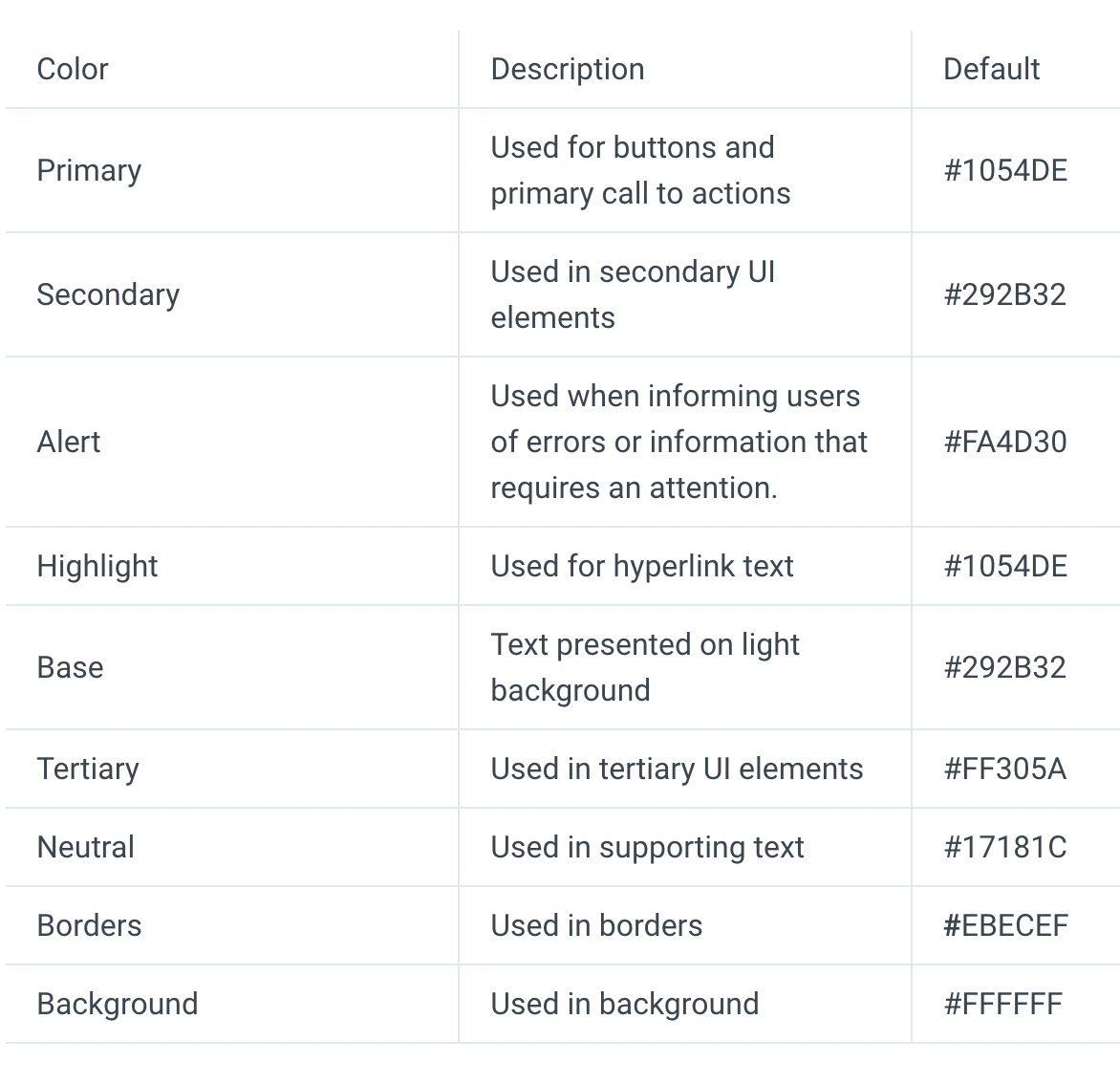
Typography: Typography plays a crucial role in shaping the overall visual appeal and readability of your chat interface. The Amity UIKit provides flexibility for customizing typography to suit your preferences and brand guidelines. From font choices to font sizes and line spacing, you have the freedom to create a consistent and aesthetically pleasing chat experience. This level of customization allows you to align the typography with your brand’s voice, creating a more cohesive and immersive chat environment for your users.
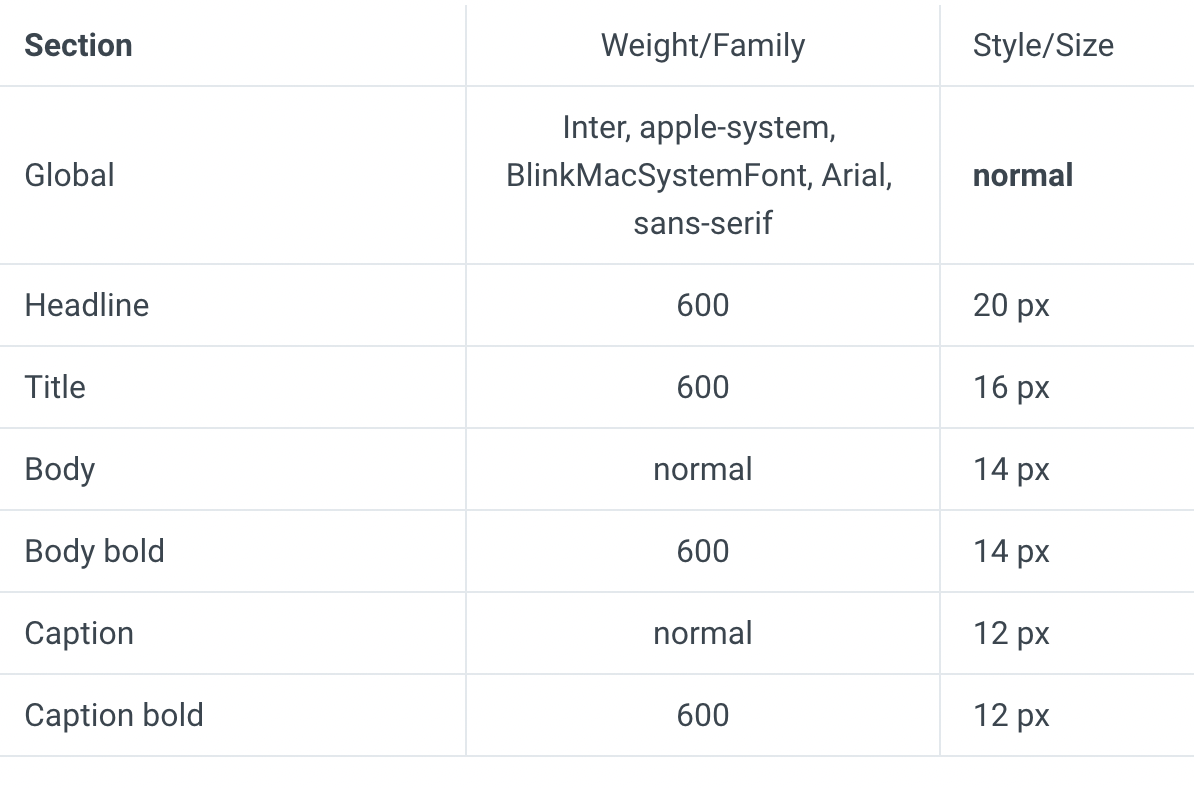
This is what the structure looks like if you are just using the default theme:
Bubble plug-in for your web customization
One of the most interesting use cases you can achieve with Amity Chat SDK is the ability to develop a chat bubble that can be easily integrated into your web.
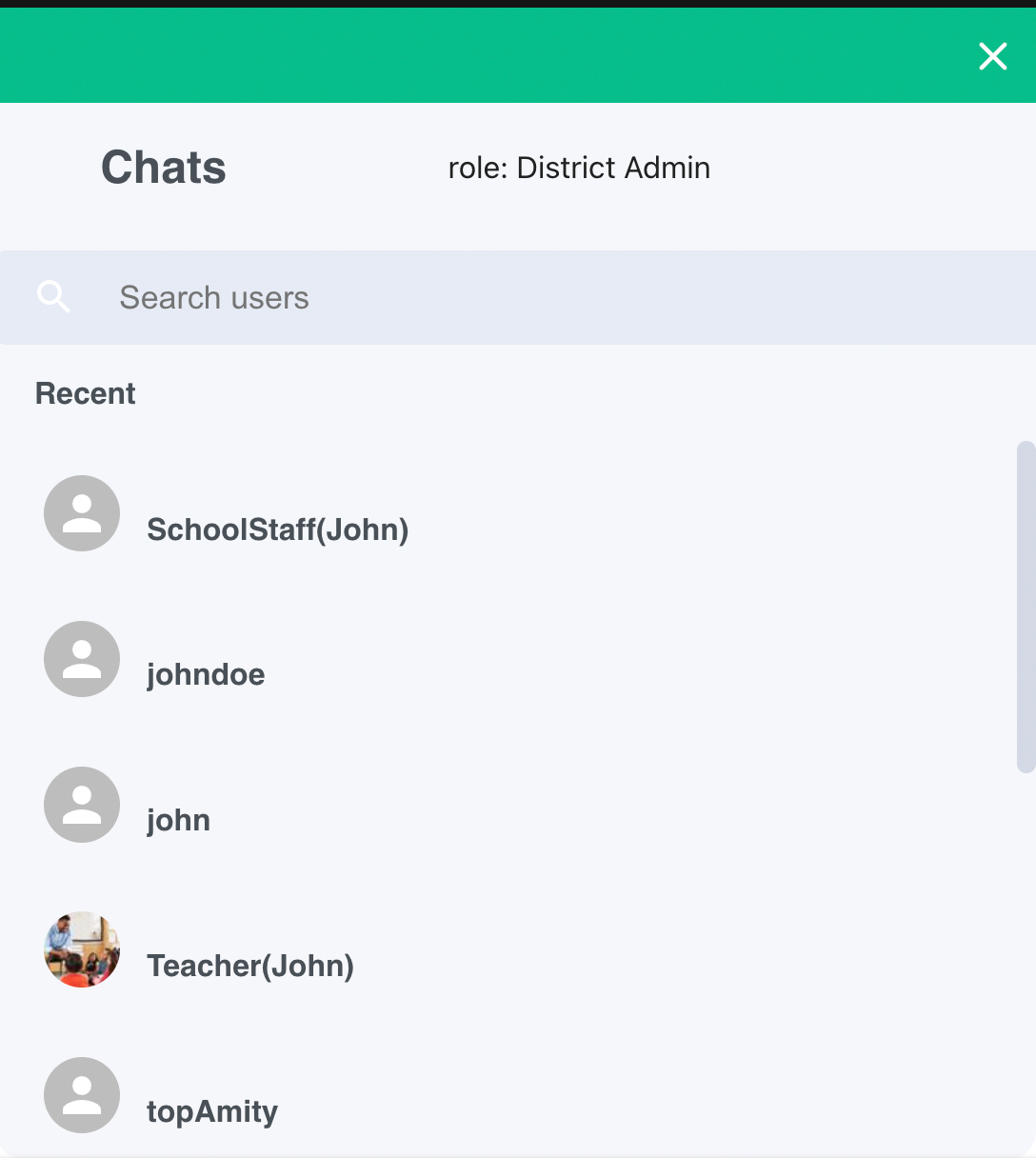
As you can see in the following codesandbox, the ‘amitySettings’ object contains various configuration options for the webchat, including the API key, chat URL, chat bubble color, user ID, and display name. The ‘Chat_URL’ can be replaced with your chat web URL, in case you want to test it. This is just an example of how the web chat section could look if you implement it as a bubble.
Final Thoughts
With the Web Chat UIKit, you can customize the look and feel of your chat application and tailor it to your specific use cases. You can also use the UIKit to create targeted UX flows, specific views, and respond to user interactions. With Amity Chat, you can create a unique user experience that will keep your users engaged, learn more in the Amity UI Kit documentation.


